Understanding Double Buffering
SplashKit uses double buffering to make animations smooth, but this introduces a few steps to get images appearing on the screen as you expect. In this article we discuss the basics of double buffering using Refresh Screen and the painter model.
Written by: Various Authors
Last updated: December 2024
Double Buffering
Section titled “Double Buffering”SplashKit uses a technique called Double Buffering to ensure you have control over how things appear on the screen. In this technique you draw to a background canvas and then call Refresh Screen to make that canvas appear to the user.
This means you control when something appears on the screen which is important when coordinating a number of shapes, sprites, images or text.
The four images below execute the following pseudo code.
call Fill Triangle()call Fill Rectangle()call Fill Circle()call Refresh Screen()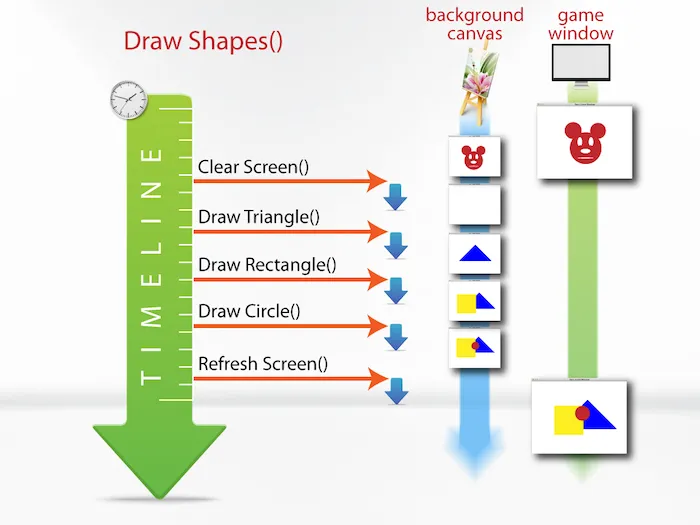
The Painter Model
Section titled “The Painter Model”Drawing shapes, sprites or other devices into a window is similar to an artist painting on a canvas. Once a brush stroke has been applied, you cannot insert anything underneath it. To insert a shape, sprite, image or text you will need to clear the screen and redraw the items in to the order you need them to render. As discussed above, it is important to note that SplashKit executes the commands top down. However, on the game window they are rendered bottom up. Take a look at the images below and the pseudo code. They will give you a better understanding of the Painter Model.
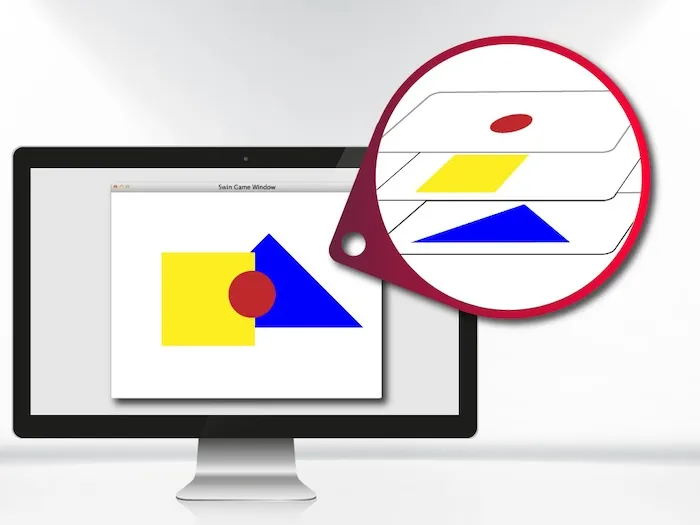
So when drawing you need to keep two things in mind:
- Anything you draw will not appear until you have refreshed the screen
- Newer drawing operations will draw over anything that was already on the canvas
Example Code
Section titled “Example Code”The following program code demonstrates the use of Refresh Screen after drawing shapes
#include "splashkit.h"
int main(){
// Create canvas open_window("Refresh Screen", 800, 600);
// Draw to background canvas clear_screen(COLOR_WHITE); fill_triangle(COLOR_BLUE, 300, 380, 760, 380, 530, 150); fill_rectangle(COLOR_YELLOW, 200, 150, 250, 250); fill_circle(COLOR_RED, 420, 300, 60);
// Refresh screen to update game window with background canvas refresh_screen(); delay(5000); close_all_windows(); return 0;}using SplashKitSDK;using static SplashKitSDK.SplashKit;
// Create canvasOpenWindow("Refresh Screen", 800, 600);
// Draw to background canvasClearScreen(ColorWhite());FillTriangle(ColorBlue(), 300, 380, 760, 380, 530, 150);FillRectangle(ColorYellow(), 200, 150, 250, 250);FillCircle(ColorRed(), 420, 300, 60);
// Refresh screen to update game window with background canvasRefreshScreen();Delay(5000);CloseAllWindows();using SplashKitSDK;
namespace RefreshScreen{ public class Program { public static void Main() { // Create canvas SplashKit.OpenWindow("Refresh Screen", 800, 600);
// Draw to background canvas SplashKit.ClearScreen(Color.White); SplashKit.FillTriangle(Color.Blue, 300, 380, 760, 380, 530, 150); SplashKit.FillRectangle(Color.Yellow, 200, 150, 250, 250); SplashKit.FillCircle(Color.Red, 420, 300, 60);
// Refresh screen to update game window with background canvas SplashKit.RefreshScreen(); SplashKit.Delay(5000); SplashKit.CloseAllWindows(); } }}from splashkit import *
# Create canvasopen_window("Refresh Screen", 800, 600)
# Draw to background canvasclear_screen(color_white())fill_triangle(color_blue(), 300, 380, 760, 380, 530, 150)fill_rectangle(color_yellow(), 200, 150, 250, 250)fill_circle(color_red(), 420, 300, 60)
# Refresh screen to update game window with background canvasrefresh_screen()delay(5000)close_all_windows()