skm command not found
Solution(s)
Section titled “Solution(s)”1. Restart MINGW64 Terminal
Section titled “1. Restart MINGW64 Terminal”Close all open terminal windows and then open a new MINGW64 terminal window and try running the skm command again.
2. Update Your System PATH Variable
Section titled “2. Update Your System PATH Variable”Follow these steps to update your system “Path” variable:
-
Open Environment Variables Settings
Use the taskbar search bar to type “environment variables.”
Select the matching result, as shown below.

-
Access the Environment Variables Menu
In the “System Properties” window, go to the Advanced tab (red box) and click Environment Variables (green box).

-
Select the Path Variable for Editing
In the Environment Variables window, locate the Path variable (red box) and select it, then click Edit (green box).
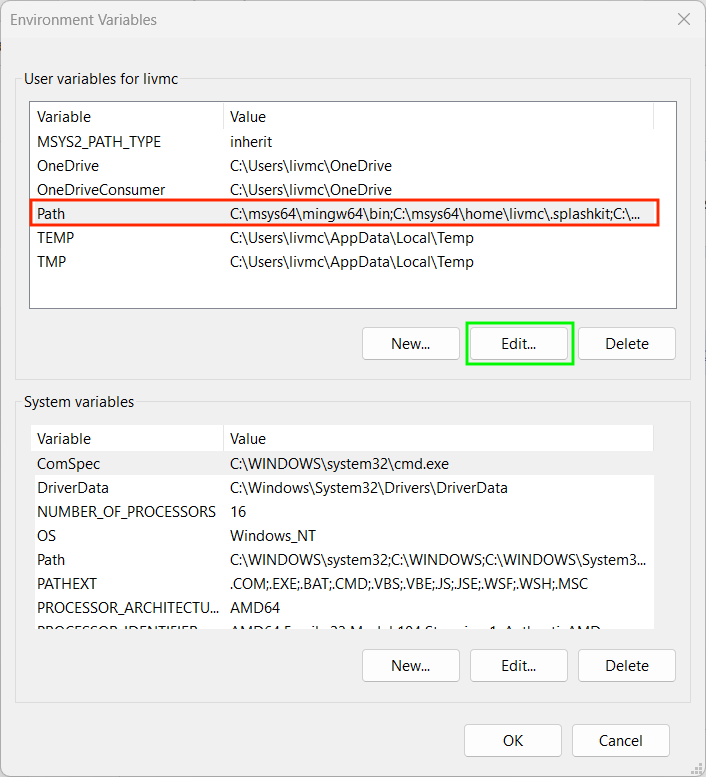
-
Add Required Paths for SplashKit
In the “Edit Environment Variable” window, click New and then add the paths below (replacing
livmcwith your own username):C:\msys64\mingw64\binC:\msys64\home\livmc\.splashkitC:\msys64\home\livmc\.splashkit\lib\win64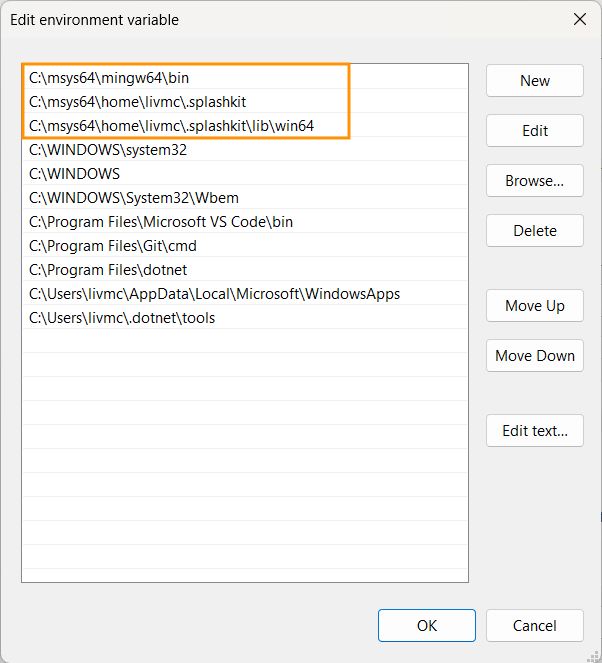
Once the paths are added, click OK on all open windows to save your changes.
-
Verify the Update
Open a new MINGW64 terminal and run your program to confirm the paths have been correctly set and that SplashKit functions as expected.