Install SplashKit
SplashKit is a beginner’s all-purpose software toolkit that will allow you to create fun and exciting programs more easily, especially for Graphical User Interface (GUI) programs.
Follow these steps to set up SplashKit on Linux and start building interactive, visually engaging applications quickly and easily!
Installation Steps
-
Open the Terminal
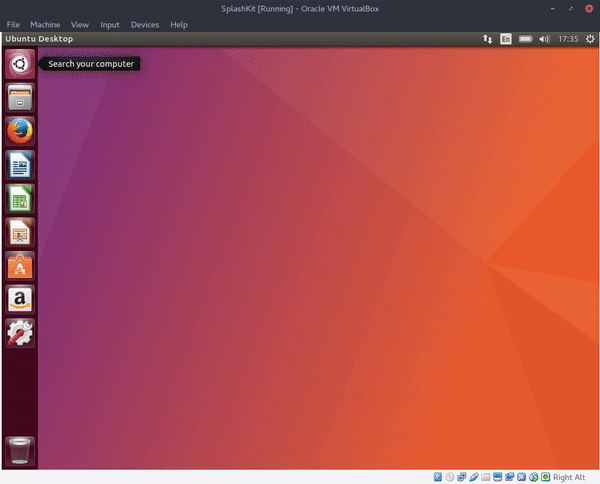
-
Install the SplashKit Manager
Copy and paste the following command into your terminal, then press Enter:
Terminal window bash <(curl -s https://raw.githubusercontent.com/splashkit/skm/master/install-scripts/skm-install.sh) -
Restart the Terminal and Test the Installation
After restarting the terminal, run the following command to confirm the installation:
Terminal window skmYou should see messages similar to:
Terminal window SplashKit is installed successfully!Missing skm command. For help use 'skm help' -
Install Dependencies and Compile SplashKit
Use the following command to install the necessary dependencies and compile SplashKit:
Terminal window skm linux installIf you encounter dependency issues, you can install the dependencies manually using the commands below for your Linux distribution:
Terminal window sudo apt-get install cmake libpng-dev libcurl4-openssl-dev libsdl2-dev libsdl2-mixer-dev libsdl2-gfx-dev libsdl2-image-dev libsdl2-net-dev libsdl2-ttf-dev libmikmod-dev libncurses5-dev libbz2-dev libflac-dev libvorbis-dev libwebp-dev libfreetype6-dev build-essential clangTerminal window sudo pacman -S cmake libpng sdl2 sdl2_ttf sdl2_image sdl2_net sdl2_mixer sdl2_gfx clang freetype2 ncurses bzip2 flac libvorbis libmikmod libwebpTerminal window yay -S cmake libpng sdl2 sdl2_ttf sdl2_image sdl2_net sdl2_mixer sdl2_gfx clang freetype2 ncurses bzip2 flac libvorbis libmikmod libwebpTerminal window sudo dnf install cmake libpng SDL2 SDL2_ttf SDL2_image SDL2_net SDL2_mixer SDL2_gfx clang freetype ncurses bzip2 flac libvorbis libmikmod libwebp -
Add SplashKit to Your Path
If you encounter issues with the
skmcommand, manually add SplashKit to your PATH:Update your
bashorzshprofile manually:-
Update Path in
~/.bashrcor~/.zshrcOpen your
~/.bashrcfile:Terminal window nano ~/.bashrcAdd the following lines near the end:
Terminal window export PATH="$PATH:$HOME/.splashkit:$PATH"Update your profile:
Terminal window source ~/.bashrcOpen your
~/.zshrcfile:Terminal window nano ~/.zshrcAdd the following lines near the end:
Terminal window export PATH="$PATH:$HOME/.splashkit:$PATH"Update your profile:
Terminal window source ~/.zshrc -
Update the System Library Path
Run the following command to add
/usr/local/libto the system’s library path, ensuring they are available to your applications:Terminal window sudo ldconfig /usr/local/lib
-
-
Install SplashKit Globally Run the following command to install SplashKit globally:
Terminal window skm global install