Install Xcode Command Line Tools
SplashKit requires a few command line tools to be installed on your system before you can proceed with the installation. Follow the steps below to install these tools, then continue with the SplashKit installation.
Installation Steps
-
Open the Terminal Application
Locate the Terminal using Spotlight Search: -
Install Xcode Command Line Tools
In the Terminal, copy and paste the following command, then press Enter:Terminal window xcode-select --install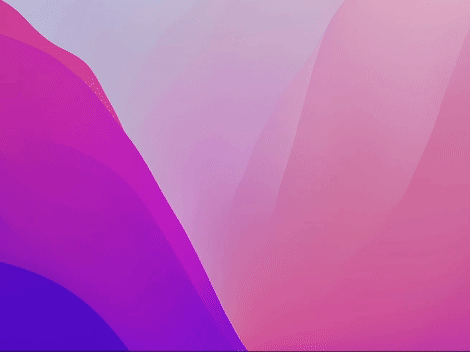
-
Follow the On-Screen Prompts
A pop-up window will appear, prompting you to install the Command Line Tools. Follow the instructions to complete the installation.Note: If you see a message indicating that “Command Line Tools” are already installed, you can proceed to the next step without reinstalling.
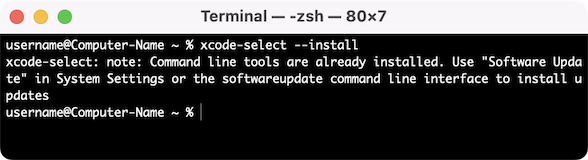
You’re now ready to continue with the SplashKit installation. Proceed to Step 2 to complete your setup.